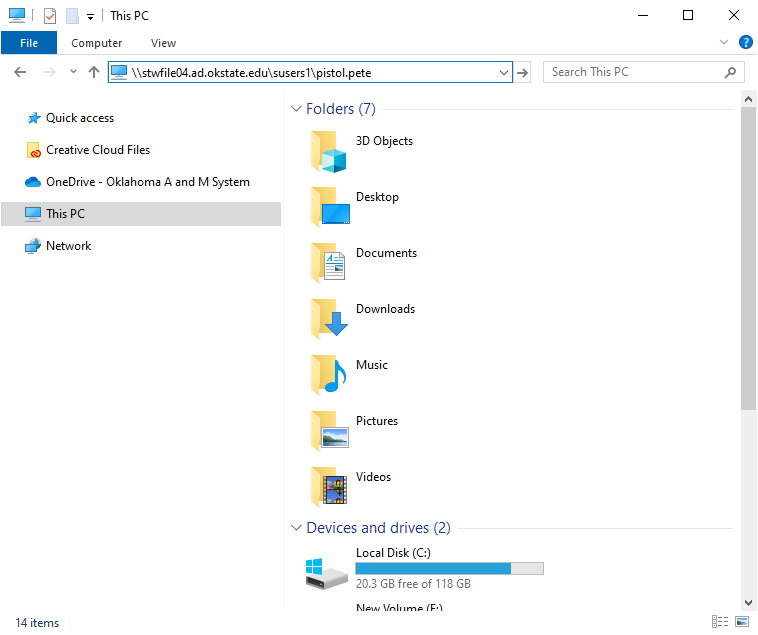IT FAQ
- Who has access to the CSX servers and/or iMac lab?
Who has access to the Linux servers?
All CS faculty, staff, and majors are automatically given an account on the department's instructional Linux servers, collectively known as CSX. Students enrolled in a CS course are also automatically given a CSX account. Additionally, students and faculty involved in courses requiring use of the Hadoop cluster, as well as students who need access for graduate work, are given access to the Hadoop cluster as needed. For more information, see the instructions on accessing our servers.
Who has access to the iMac lab?
The iMacs in MSCS 222 use Okey for access and thus anyone with an Okey account can log into them and have access to their home drives. However, physical access to the lab is restricted to CS faculty, staff, majors and currently enrolled students, much like with CSX access.
- How do I connect to the CS Shared Folder? (Staff Only)
Instructions to access shared folder:
First, Make sure you are connected to OSU Wifi. If not, use the VPN.
A. Windows Users
To re-map drive
- Double click on the folder icon at the bottom taskbar.
- Right click on "This PC".
- Click on "Map network drive...".
- Select Drive: Y.
- Type the drive path in "Folder": (make sure to click the box that says "Connect using different credentials") then click ok.
- When prompted, use your O-Key full email address and password to connect.
B. MAC Users
- On your mac, open the "Finder" app, and then in the menu bar at the top of the display select the "Go" menu.
- Select "Connect to Server" from the "Go" menu.
- Enter the path and click “Connect”.
- When prompted, use your O-Key short username and password to connect.
- How do I access my Home Drive?
You need to be on OSU's network or use OSU's VPN. Some people refer to their Home Drive as "H" drive. You will need a Window or Mac computer to access your Home Drive.
1. If you are not on OSU's network, connect to the VPN.
2. Login to O-Key and click on "Home Drive Information" in the left side menu.
3. On the new page copy the "AD object" information. It will look something like: \\stwfile04.ad.okstate.edu\susers1\pistol.pete
Windows Users
1. Open File Explorer and paste the AD object information into the address bar.
2. Press the enter key when done.
3. After entering your O-Key user name and password, your home drive will open.
MAC Users
1. On your mac, open the "Finder" app, and then in the menu bar at the top of the display select the "Go" menu.
2. Select "Connect to Server" from the "Go" menu.
3. Enter the path "smb://stwfile01.ad.okstate.edu/username$" and click “Connect”.
4. When prompted, use your O-Key short username and password to connect.
- How do I set up webpages on the department's web server?
All personal web pages reside under a user's home directory underneath the directory
public_html. The directorypublic_htmland the path to it must be world executable (seeman chmod, but generallychmod o=rXon any files and directories should do the trick). The default file for a directory should be namedindex.htmlorindex.php. All files you wish to serve must be world readable. Any removal of world executable access from directories (including your home directory itself) or world readable access from files will cause web serving to stop working for some or all of your files.Please keep in mind that while a certain amount of non-academic content is acceptable, files on the university's servers reflect on the university and anything in violation of OSU policy or state or federal law, or of questionable taste, is likely to be taken down.
- What's the URL to my webpages?
http://cs.okstate.edu/~userid(note the tilde), substituting your account's userid. - Can I write cgi-bin programs/PHP scripts/ASP pages?
cgi-bin programs represent a known security risk, so the department doesn't allow them. We do support PHP (currently 8.1) and are willing to discuss other web scripting languages within reason and capability. Our web server is Apache 2.4.
- Can I use the mouse with CSX applications?
Most installed CSX applications are intended for text-only connections, making them usable on the broadest possible range of client machines, software, and connections. However, in some circumstances, even these text-based applications can still support the mouse. For example, if you run
nanowith the-moption asnano -m, it will support the use of the mouse for moving the cursor and clicking on functions at the bottom of the screen. Similarly, if you set themousevariable toa(:set mouse=a) invim, it supports the mouse for cursor movements. The exact details can be found in the documentation for these and other pieces of software with similar features.For a full graphics interface, such as for MATLAB, an X11 server is required. There are two ways to achieve this on CSX. First, you can run an X11 server on the client machine (e.g., Xming for Windows, XQuartz for Mac) and use
ssh -Xorssh -Yto connect to the CSX server (performance can be inconsistent from off-campus locations). Alternatively, you can use a VNC server on CSX and run a VNC client on the client machine. This approach is complicated by the data center firewall blocking arbitrary connection ports, requiring the use of an SSH tunnel. For further details, please submit a support request. - How can I connect to the WIFI (Eduroam)?
OSU-Stillwater and OSU-Tulsa are participants in the Eduroam global WiFi service, which gives students and employees secure and fast internet connectivity at any participating Eduroam campus.
What you need to do:
- Visit your network settings.
- If you were previously connected to OSUSTAFF, “forget” the network before connecting to Eduroam. To forget a network, visit your network settings, and select the option to forget the network. (It's been long enough that this is unlikely to be the case, but it's worth mentioning.)
- From the list of available networks, choose eduroam.
- When prompted, enter your okstate.edu email address and password, then click submit. You must use your full okstate.edu address; short names (without the @okstate.edu) will not work.
- Read and agree to the network acceptable use agreement. Choose to Trust the network.
For Android users:
- Choose PEAP for the EAP method drop-down menu.
- Choose Use System Certificates from the CA Certificate drop-down menu.
- Online certificate status should be Don't Validate.
- Make the Domain ad.okstate.edu.
- Choose MSCHAPV2 from the Phase 2 authentication drop-down menu (On some Android phones this will be in the Advanced tap at the bottom. Also, you will need to save the settings after changing to MSCHAPV2).
- Anonymous Identity should be Blank.
- Enter Okey email address
- Enter password
- Connect to eduroam
Connecting to Eduroam in Ubuntu:
Select the following settings when connecting to Eduroam in Ubuntu:
- Wifi Security: WPA & WPA2 Enterprise
- Authentication: Protected EAP (PEAP)
- Anonymous identity: leave blank
- Domain: ad.okstate.edu
- CA certificate: (None)
- Select "No CA certificate is required"
- PEAP version: Automatic
- Inner authentication: MSCHAPv2
- Username: Okey email
- Password: Okey password
- How do I connect to the OSUGUEST network?
- How do I forward my office phone number?You can forward your office phone number to your cell phone by following the instructions on the IT site: Click Here